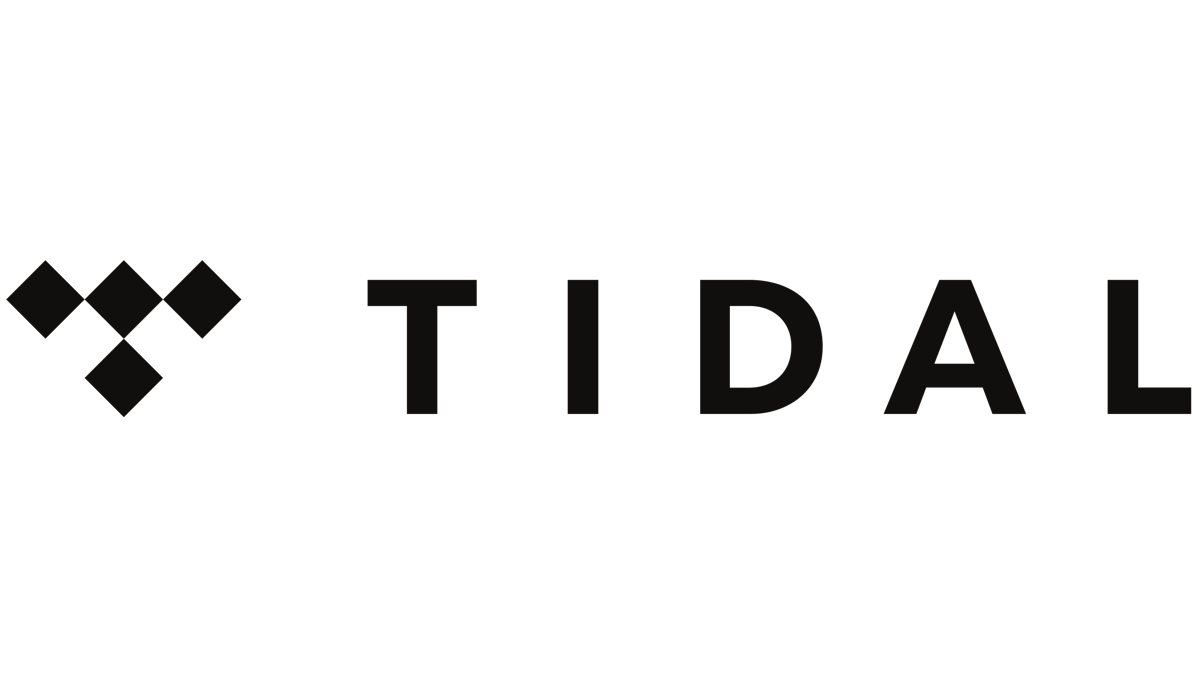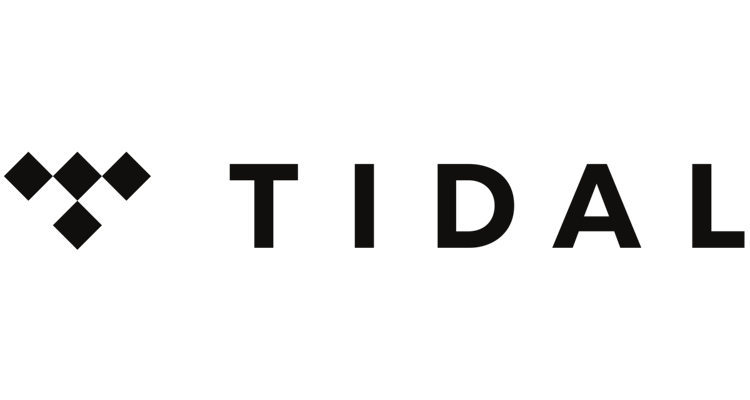
Photo Credit: Tidal
Is Tidal not working correctly? Here’s how to troubleshoot any issues.
While Tidal might not be the most well-known player in the music streaming space — it only launched in 2014 — the platform is hard to beat for its high-fidelity sound. The Norwegian-American global subscription-based service offers radio, music, podcast streaming, and high-definition music videos.
But like any app, sometimes there are issues. Fortunately, when a streaming service like Tidal isn’t working correctly, there are many things you can try to fix the problem.
Why is Tidal Not Working?
There are many reasons why you may experience connection issues with streaming services on your device. Ensure your phone or tablet isn’t in airplane mode and that your WiFi or data connection is solid.
Sometimes closing and relaunching the app will fix the issue. If it doesn’t, the next step should be to restart your device — especially if you haven’t done so in a while. A simple restart often fixes most problems not solved with an app relaunch.
How to Restart Most Android & iOS Devices
- Hold down the power button on your device.
- Tap the restart button on the screen when it appears.
- Confirm and wait for your device to restart.
- Open Tidal and confirm that it’s working.
Clearing Tidal’s Cache
If restarting things doesn’t solve the issue, clearing the app’s cache should be the next step. Clearing an app’s cache is a great way to refresh it without reinstalling it on your device. It removes files the app has downloaded to save time and might resolve any problems you’re having.
- Tap and hold the Settings app icon.
- Select Apps and find Tidal.
- Choose Storage and Clear Cache.
- Restart the app and sign back in.
Reinstall Tidal
If the app still isn’t working, try uninstalling it and giving it a fresh installation. Sometimes files can get corrupted during an update; a fresh install will fix it if clearing the cache hasn’t already.
- Open the Play Store or App Store and search for Tidal.
- Select Tidal and then tap Uninstall under the available options.
- Confirm you want to uninstall it, and then click Install to reinstall it.
- Sign back in and confirm that Tidal is working.
If you’ve tried all the steps outlined above and Tidal still isn’t working correctly, you might need to wait for an update for your device. Try using Tidal on another device, if possible, to isolate if the problem is device-specific. Please let us know if you have a problem or solution we haven’t covered.